# Key Players
Identify the key players in your school before you start the installation process to get your camera mounted quickly.
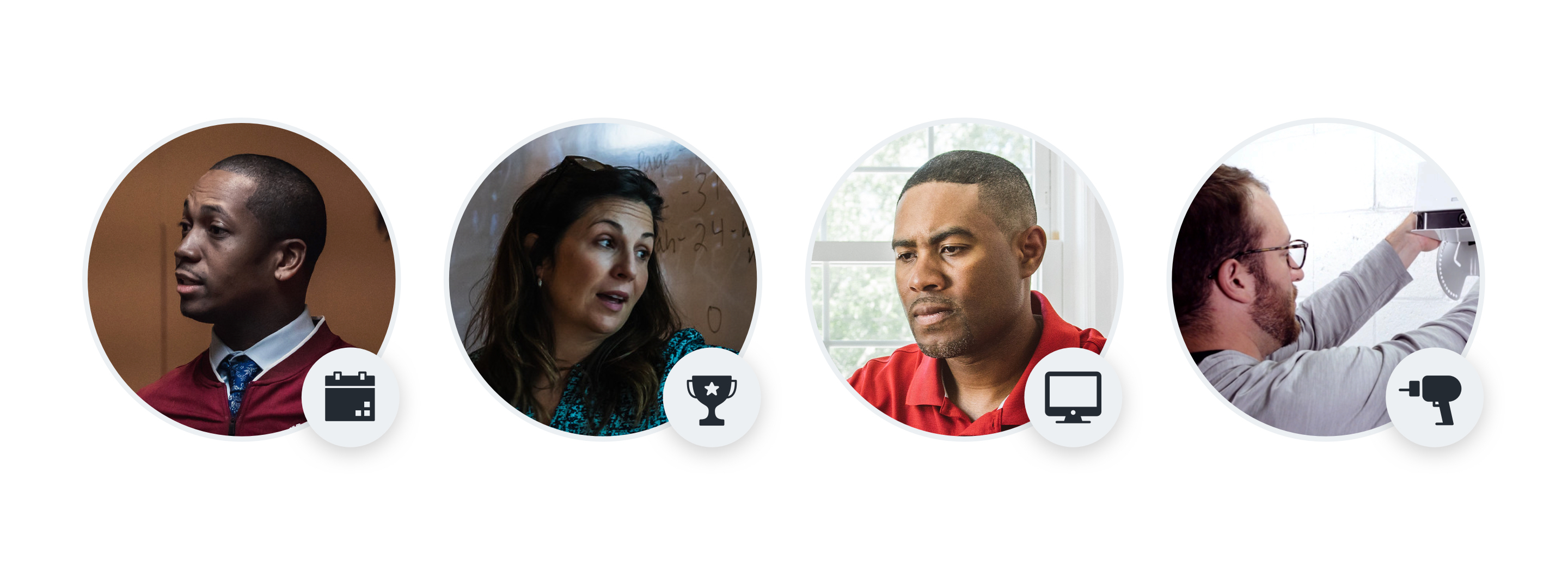
Installing Hudl Focus is a team sport. Here’s who plays an important role in most schools.
Administrator (That’s you!)
Before anyone hops up on a ladder, you’ll need to prep your gym or field and reach out to everyone else who’ll help install the camera.
Coaches
Your coaches probably won’t be helping with the camera install, but they can still download the Focus app while they wait. Every coach and team administrator will need to log in to the app to manage the camera post-installation.
IT Team
Reach out to your school or district’s IT team ASAP to let them know about the technical requirements that need to be met. You won’t be able to install the camera without their help, so be sure to loop them in.
Facilities Team
There are a few hardware pieces you’ll need to install Focus which vary depending on if you’re installing an indoor or outdoor camera. If you have a facilities or maintenance team, they can probably help with that. Otherwise, you might want to look into calling in the big guns and hiring a contractor. Just note that whoever is installing the camera and mount will also need to download the app.
# Install Process
Rome wasn’t built in a day, but your camera could be installed in one.
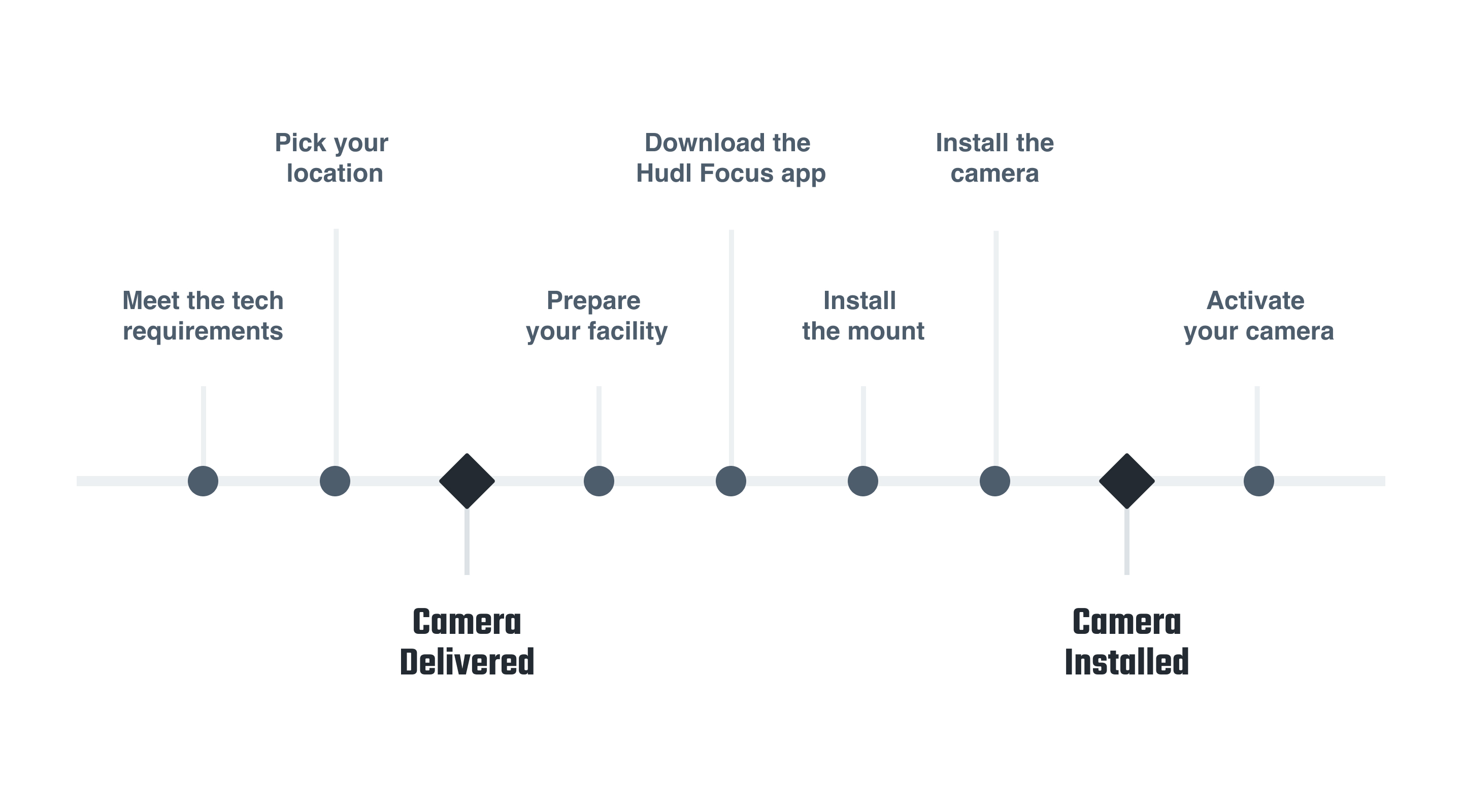
Once all the key players know their roles, the install process should run smoothly and quickly. Here’s a bird’s eye view of the order of events:
- Meet the tech requirements. This is where your IT team comes in—make sure they’re aware of the technical needs for Focus and can accommodate them before you start installing.
- Pick your location. Check out our placement requirements specifically for the indoor, outdoor or Point camera. If your gym or field doesn't meet our requirements, snap a couple pictures and send them to your customer success manager to take a look.
-
Prepare your gym or field. Make sure everyone’s emptied out of the area and the playing surface is clear so we can calibrate your camera.
- Download the app. You’ll need the Focus app to set up and activate your camera—we recommend downloading it before anyone goes up the ladder.
- Install the mount. A crooked mount means crooked video — so don’t forget your level. Check out our installation recommendations for your indoor, outdoor or Point camera.
- Install the camera. This process varies whether you’re in the gym or on the field. Using Focus Point? Check out how to install your Point camera here. Don’t sweat it, you’re almost there!
-
Activate your camera. Complete this last step using the app and we’ll calibrate the camera. Learn how to install your Focus Point camera here. In 24 hours (or less), Focus is ready to record.
# Features & Benefits
Once your camera’s installed, make sure you get the most out of Focus.
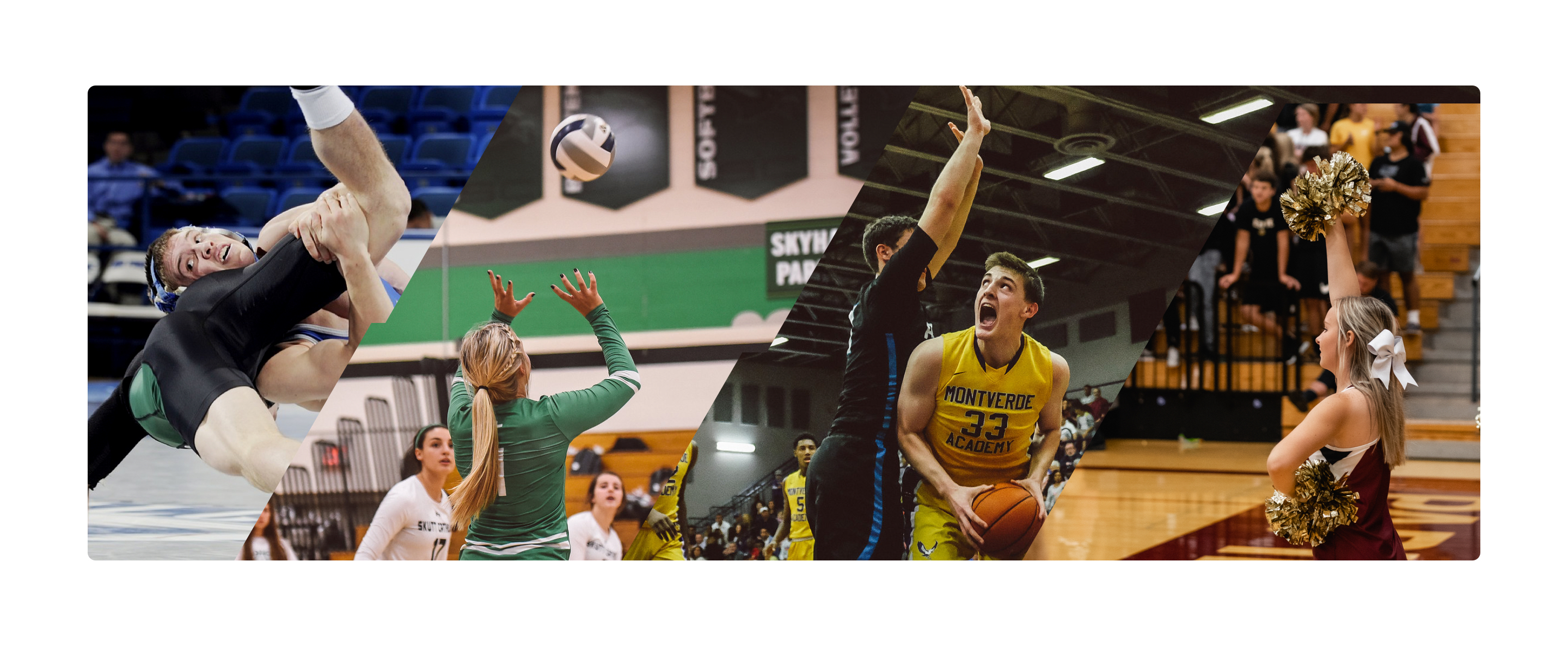
Involve the whole school.
Any team that plays in your gym can use Focus — so once your basketball coach is set up, make sure the volleyball, wrestling and cheerleading coaches know about it too. Same goes for the teams that play on the field—loop in your football, soccer and lacrosse coaches to make sure they have full access to the camera.
You can also use Focus to record non-sporting events like halftime performances and graduation — check with your Hudl rep for more info on how.
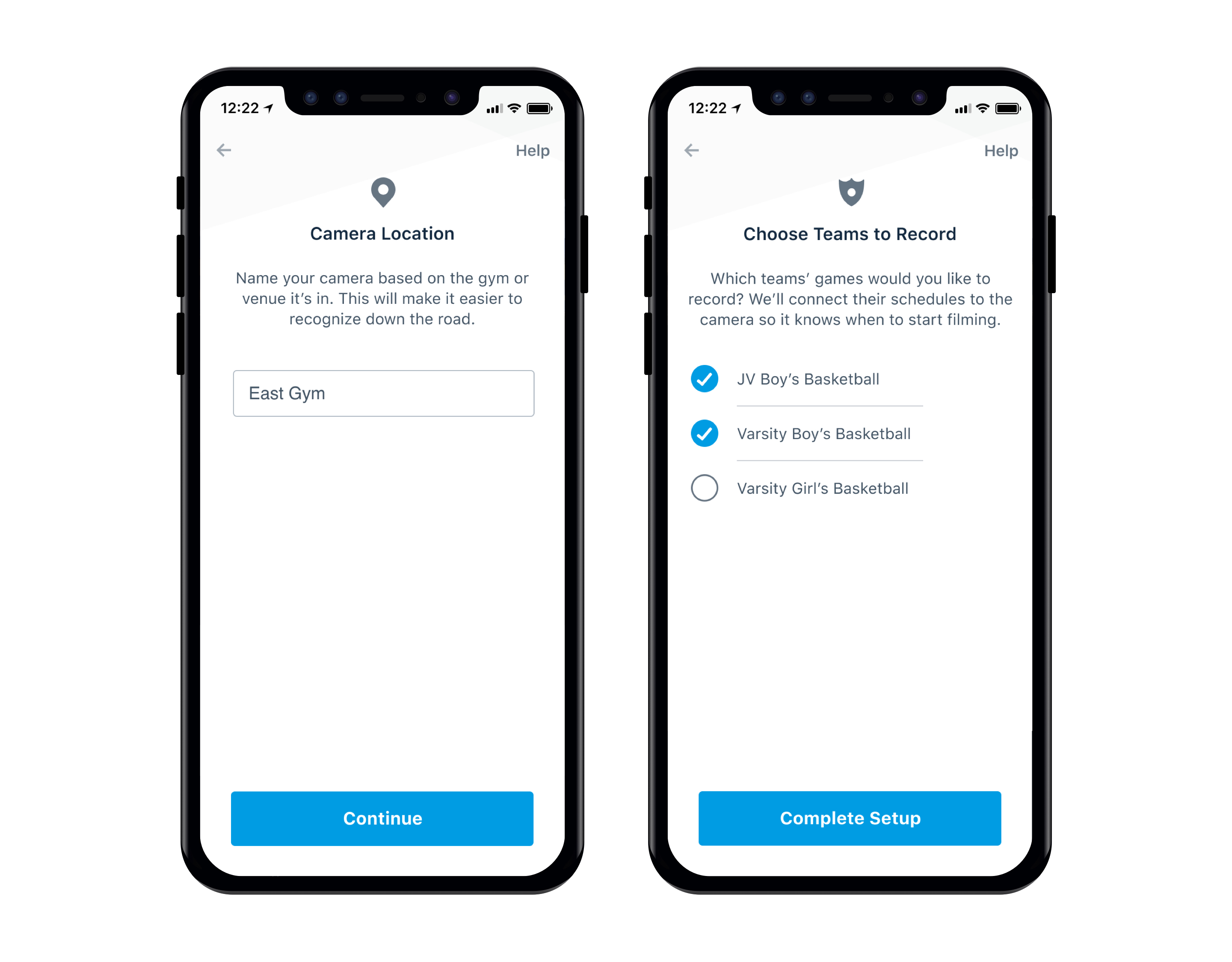
Never miss a game (or practice).
During camera setup in your app, you’ll be able to choose teams whose scheduled home games you want to sync with the camera so it automatically records. All your coaches need to do is add games to their team’s Hudl schedule. Coaches can also manually begin a recording using the Focus app to film unscheduled games or practices.
Pro Tip: If you forgot to add a team during setup, go to Settings in your app by clicking the gear icon. From Getting Started with Hudl Focus, you can navigate to a screen that allows you to add or remove teams.
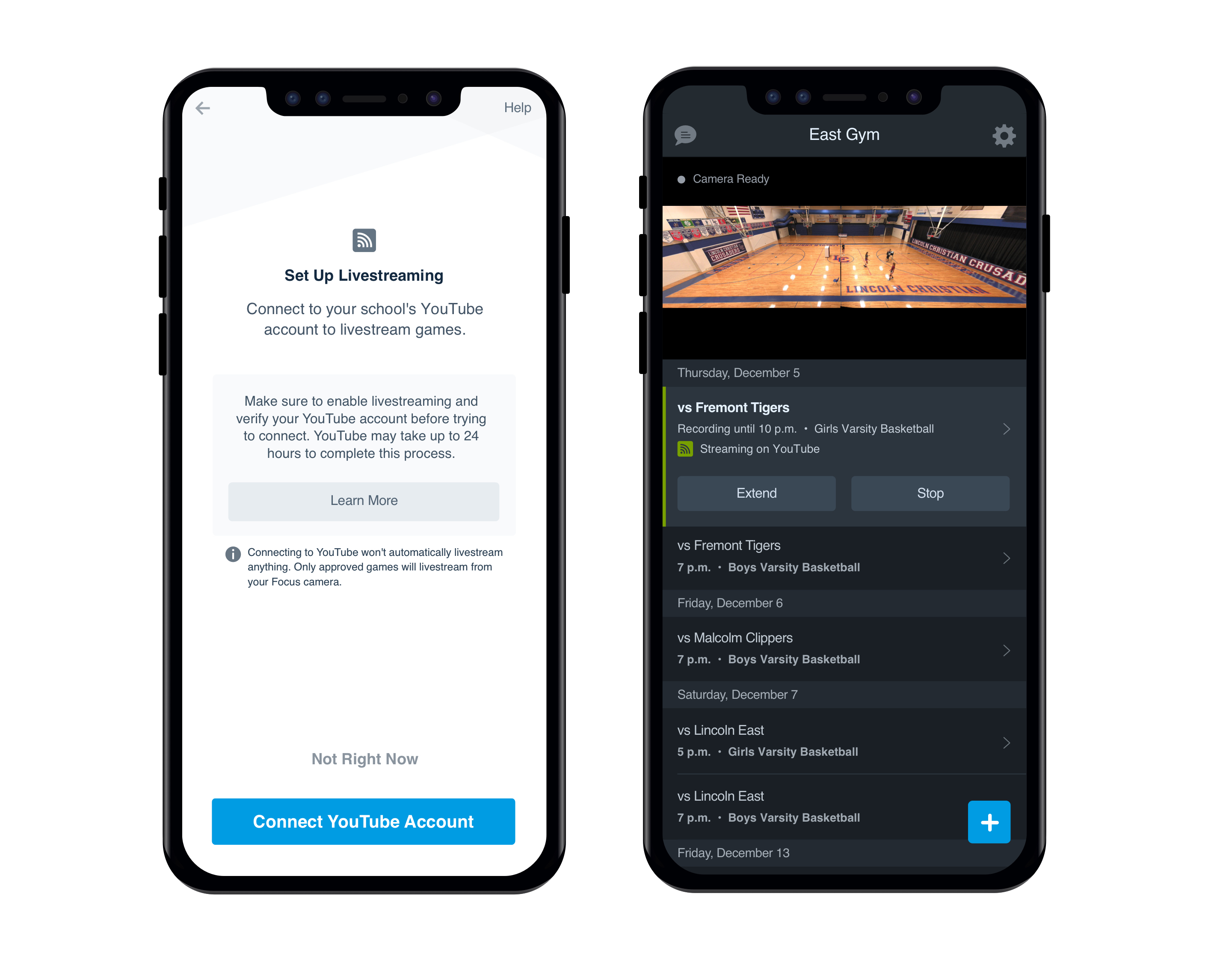
Stream your games.
There are two main ways fans can catch your school's home games from afar with Focus. One option is to stream directly to YouTube for a free
and simple livestreaming solution that doesn't charge fans and parents to watch games.
Send your video to any
broadcast software that accepts video through an IP feed, allowing you to choose where you send the livestream and
if you want to monetize it. We laid out all the details on both options in our livestreaming
and broadcasting guide.
# Privacy
Your students’ safety is top priority—that’s why you decide what’s recorded and who sees it.
Who can access video recorded on the camera?
Video captured by Hudl Focus is automatically uploaded and delivered to your teams’ Hudl library. Viewing access is controlled by administrators on the team’s Hudl account. Team admins can change the permissions on a video by clicking “Share” in the Hudl library. Hudl support and engineering teams may also access the camera for business purposes only.
Is Focus always recording?
Focus is always connected, but it’s not always on. The camera only records when a coach or administrator has scheduled a recording or begins a manual recording from the Focus app. Look at the light on the device or open the app to see the camera’s status. If it’s recording, you’ll see a green light on the camera or in the top-left corner of the app.
Can Focus be used as a secondary security camera?
Hudl Focus isn’t intended to be a security camera—so we don’t recommend it.
More questions?