The Essential Preseason Checklist for Basketball Coaches

Basketball season is nearly upon us. Make sure your team is ready to make the most of Hudl this year.
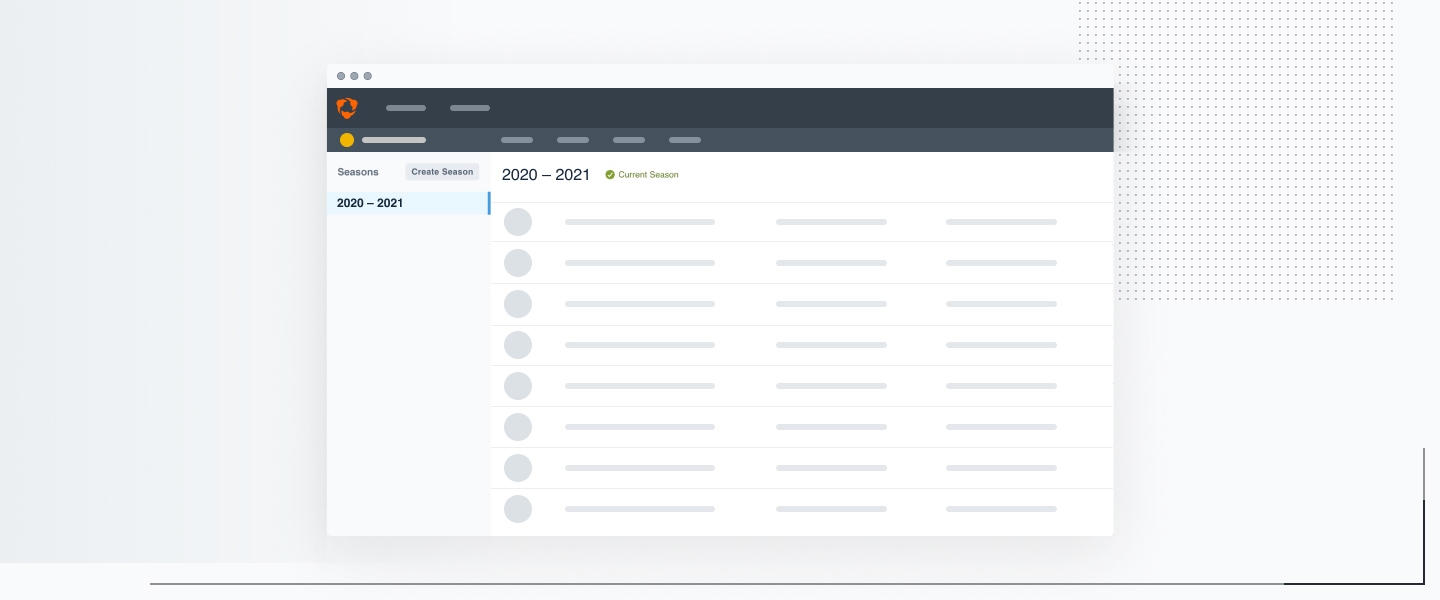
Add the 2022–23 season.
- Add and set 2022–23 as the the current season on the Schedule page so it’ll load first when you’re on Hudl.com or the Hudl app.
- Enter your events and choose opponents from Hudl’s drop-down menu. With your schedule entered, you can upload video quickly and stay organized during your season. If you have a Hudl Focus camera, it’ll automatically record games based on your schedule. So make sure it’s entered ahead of game time.
Set up your roster.
- Add new additions to the roster and disable graduated athletes. Don’t worry—they’ll still have access to all their highlights after you remove them.
- Edit player details like position changes and jersey numbers. And don’t forget to enter each athlete’s graduation year to make sure they have access to this season’s video.
Organize your library.
- Take time to review games and playlists from last season. Create a new playlist of the important moments to use as examples for this year’s team.
- Attach uploads and playlists to a schedule entry. Cleaning up your library makes it simple to find any video you need whenever you need it.
- Delete old videos and irrelevant playlists to keep things clean. Remember—you can always download the video before you delete it so you still have a copy.
Make sure the bills are paid.
Not sure if you’re set for another season? Want to get on your billing secretary’s good side? Pay your bill so you have access to Hudl when you need it most.
- Visit the Billing & Invoices page in your account to download your invoice or pay your bill.
- Pay with a credit card or mail checks to Hudl, 29775 Network Place, Chicago, IL 60673–1775.
- Need to run with a PO until a check can be cut? Send over a copy to support@hudl.com and we’ll take care of the rest.
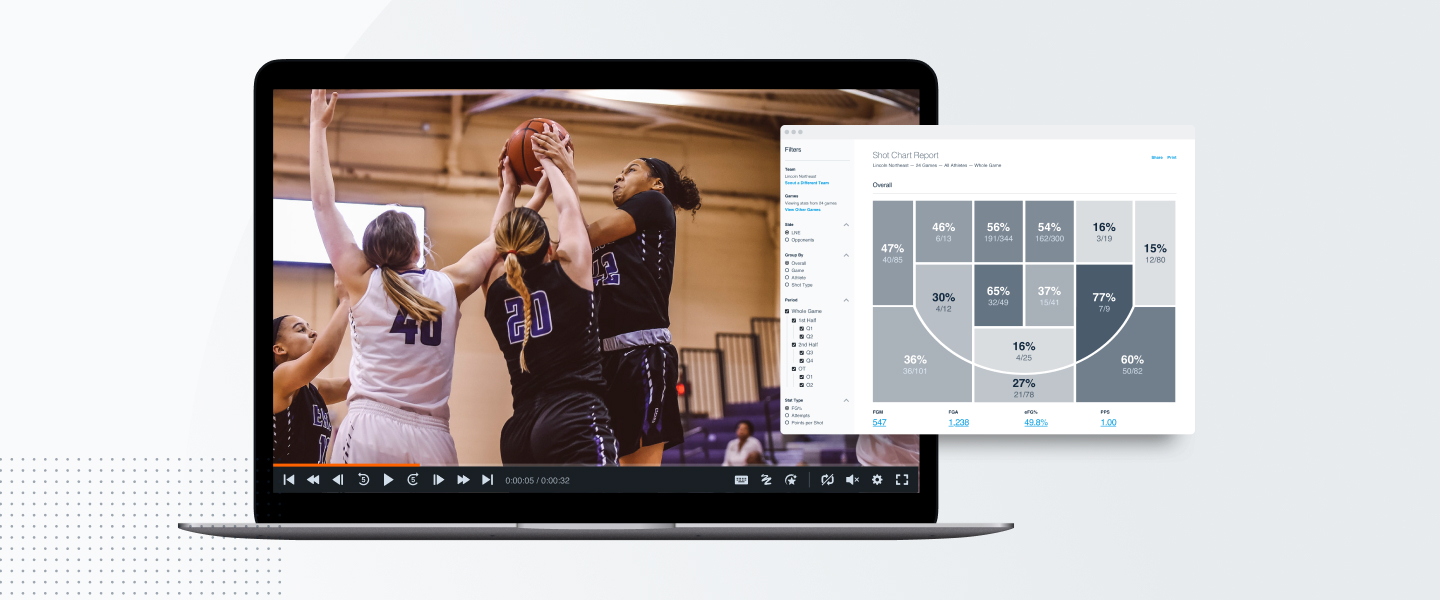
Get some help from Hudl Assist.
Save some time this season by letting us track your stats. Submit your game or scout video and within 24 hours you’ll receive game and player stats for both sides of the ball.
A few pointers:
- Remember to select your opponents from the provided drop-down list when you add your schedule. This helps us match your opponent correctly for faster turnaround times and more accurate stats.
- Plan the best locations for recording. Find where your camera captures the majority of the court to allow our Assist analysts to see referee signals and jersey numbers. To make sure you’re recording the best video possible, check out our recording tips for basketball.
Have every team member download the Hudl app.
- Encourage your team to review video from anywhere with the Hudl app. Development isn’t limited to the hardwood.

Ensure your Focus camera is ready to rock.
- Just because the camera is on the wall doesn’t mean it’s ready for game day. It’s important to meet the technical requirements.
- Add your schedule so your camera can automatically record home games.
- Download the Focus app on your iOS or Android device so you can check on your upcoming scheduled recordings, control livestreams, and start and stop filming during practice.
- Set up a livestream for parents and fans to watch your games. Stream directly to YouTube for a free, simple livestreaming solution. Or send your video to any broadcast software* that accepts video through an IP feed, so you can choose where you send the livestream and if you want to monetize it.
- Do a test recording to make sure you’re familiar with the process before your first game.
Update team and athlete profiles to showcase your team.
- Do your fans a favor by updating the profile picture, cover photo, team bio and colors.
- Build some hype by creating a killer team highlight from the previous season.
- Remind your athletes to create highlights and update their vitals. Their Hudl profile is a great recruiting tool if it’s up-to-date and shared.
Get on the same page with Hudl messaging.
Communicating with your entire team or individual players has never been easier. You can easily update workout schedules and send tips to your players and coaches without fear of them missing the message.
- Set up your messaging groups for specific positions.
- Chat with your coaches to make sure the messages you send are consistent and relevant.
- Lay the ground rules with your athletes for what types of messages to send.
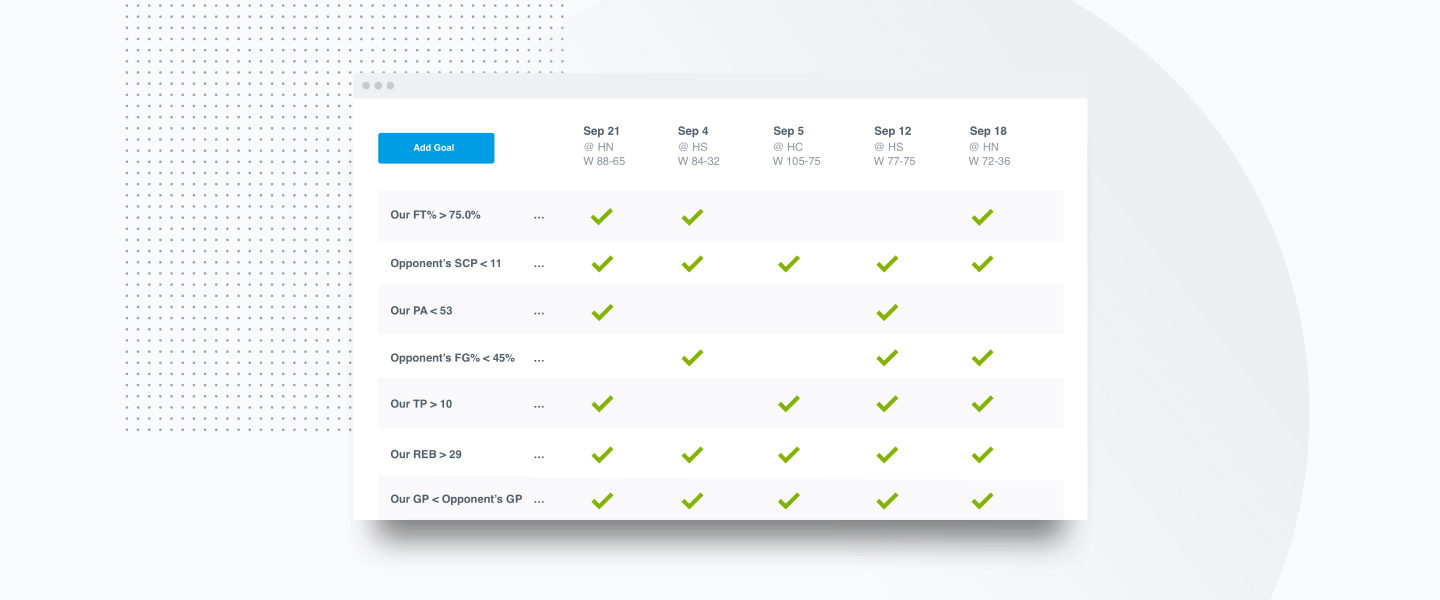
Reach your goals.
- Use the goals report to track your team’s achievements this season. Any stats you add will automatically flood in and let you know whether or not the goals were met for each game.
Be Ready for Game Day
Check that the devices you use to record are ready to roll.
- Charge everything to ensure you don’t have battery issues.
- To avoid storage problems, be sure to wipe SD cards or clear space on the device.
- Double check you have the most updated app version if you plan to record with the Hudl app. Do this before your season starts and before every game.
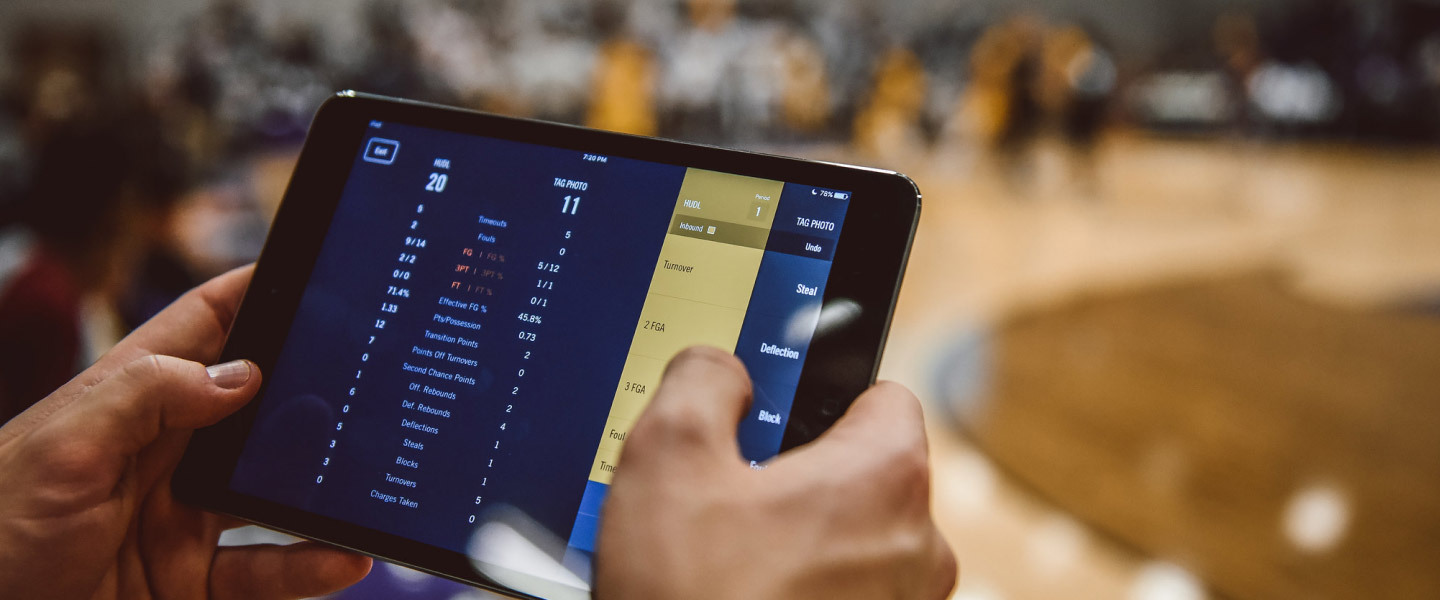
Assign a reliable tagger to live tag.
If you plan on tagging stats live at the game, find a dedicated tagger. Think outside the box for potential taggers, like student managers, assistant coaches, injured players, parents or even alumni players.
Get the tagger to a practice so they’re comfortable with Hudl’s tagging workflow. Assign two people to the task to ensure there’s a spotter and backup.
Plan your process for uploading.
Record from a camera: After connecting your camera to your computer, you’ll simply click Upload on Hudl.com. Practice this process before your first game.
-
Record from the Hudl app: Decide where you’ll upload your games, whether it’s at the school or at home, and be sure there are no firewalls to block you. After you connect to a Wi-Fi network, select the upload option in the menu. Give it a test run to get comfortable with the process