In the second part of our blog series on how the Wyscout platform can help intermediaries to become more efficient and more effective in their role, we look at the role of data when it comes to monitoring player performance.
The use of performance data is an integral part of the process employed by clubs to inform decision making about the suitability of a player to their club and league. By creating a data benchmark of players performing in similar positions in a different club or league, intermediaries can compare and contrast their players to those in a similar context in order to make accurate decisions about what level their players are reaching and what the appropriate next steps in their career might be.
Creating data benchmarking in Wyscout’s Compare mode is quick and simple and can be beneficial when monitoring how a certain player is performing by comparing them to other players in similar positions in the same league.
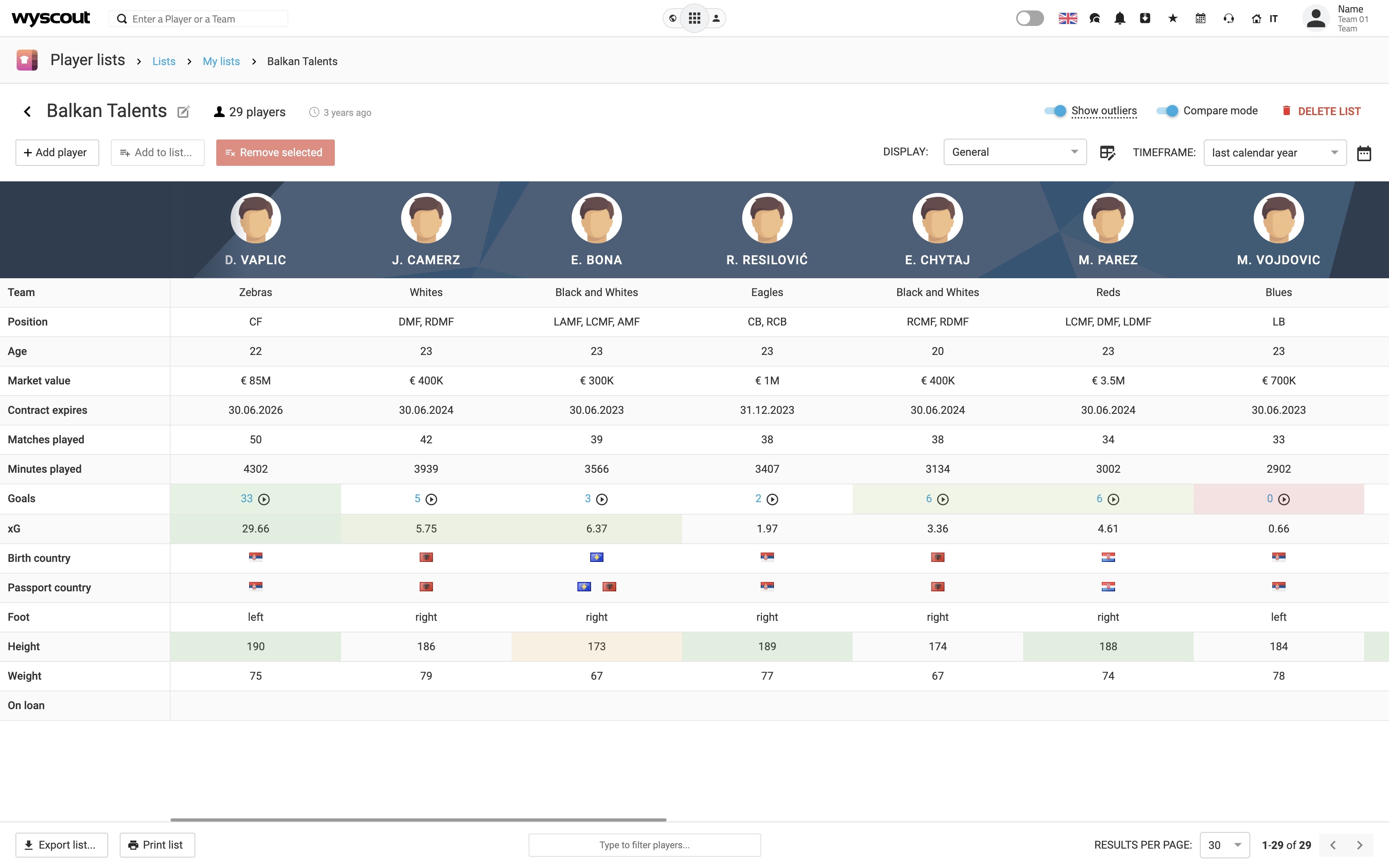
5 steps to using Compare Mode with Wyscout
- Access the platform, then open the App menu at the top of the screen.
- Click on “Players Lists” in the Scouting and Transfer section.
- Click on “New List” and give your list a name.
- Click on the “Add Player” button and select how many players you wish to compare with each other. You can search them in the search bar or add them from the team’s window.
- The list will be created with the compare mode activated, which will highlight the best and worst-performing athletes in the list in each stat. You can display one of the custom filters in the drop-down menu or select customized data that you want to see. You can also select a certain timeframe, different competitions, or a customized range of dates.
In situations when intermediaries need to assess a larger number of players, the Advanced Search tool helps simplify the process, giving them the chance to select a range of athletes according to customized filters.
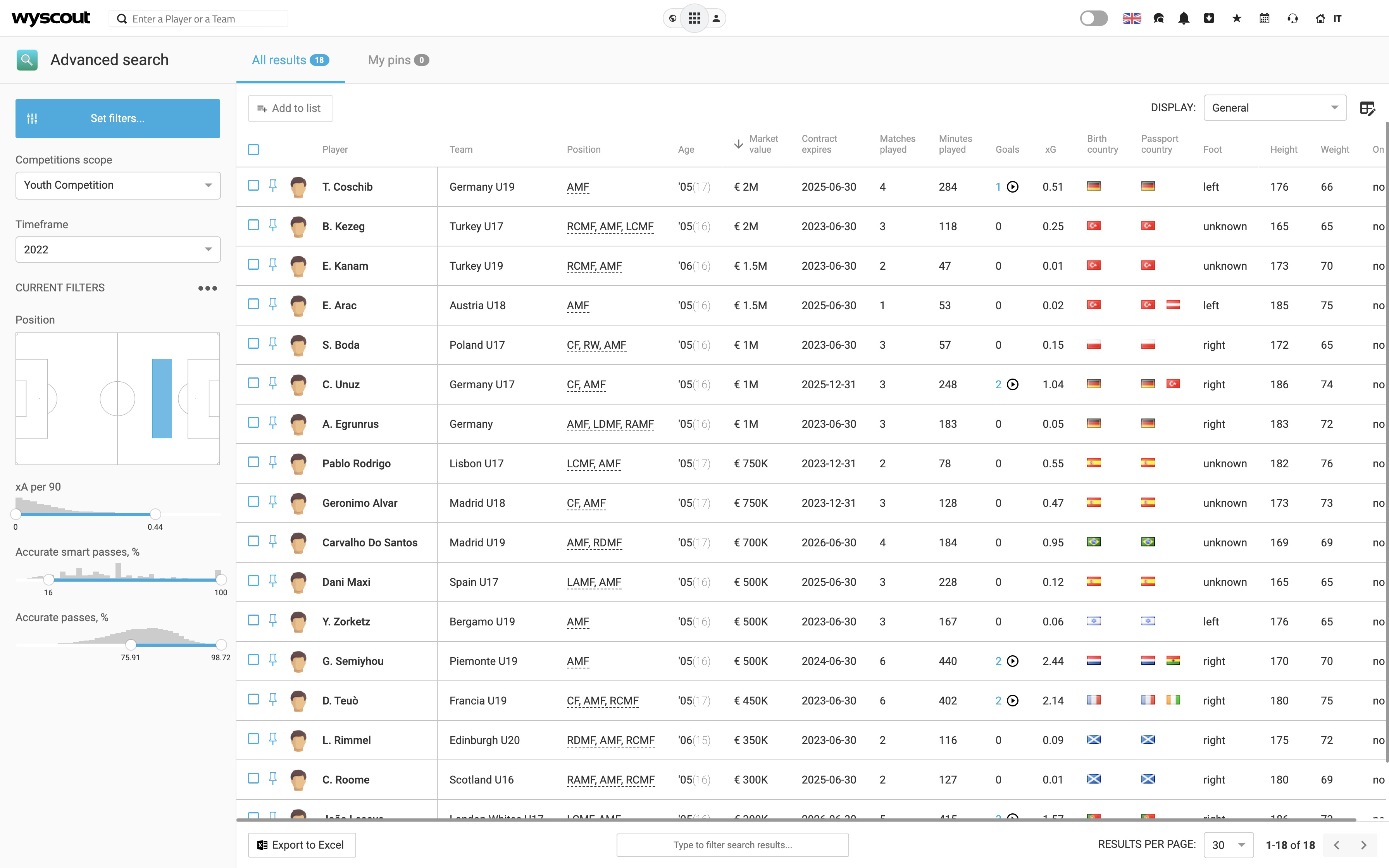
5 steps to using Advanced Search in Wyscout
- Access the platform, open the App menu at the top of the screen.
- Click on “Advanced Search” in the top section.
- On the left-hand side of the screen, select those filters needed to find the players they want to compare. They can be filtered by competition, timeframe, position, and dozens of customizable stats filters.
- On the top-right corner, click on the drop-down menu to select the preferred view, or choose which column to display by clicking on the next button.
- Lists on the Advanced Search tool can be exported by clicking on the “Export to Excel” button on the low-right corner of the screen.
With Wyscout, intermediaries can be more efficient and more effective in managing their players, making sure to track their performances on a regular basis and to be always aware of what a possible move could mean for their associates.
Start your 15-day Wyscout free trial here.

Get out eBook to become a better intermediary.



